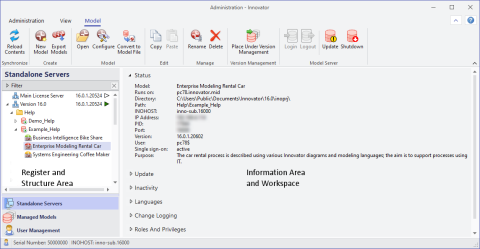The Administration Program manages your licenses, servers, repositories and models.
Purpose
You can manage the licenses, servers, repositories, models and model versions in the Administration Program (InnoAdministration.exe) in order to ensure the smooth operation of your Innovator projects.
The repositories with the model data are managed by a model server program (inosrv.exe) that controls access rights and coordinates user access to the model data.
The Innovator model editor, in which the model data is displayed as a model structure, element list, diagram, table or text is for creating, changing and deleting model data.
Administration Program and the Innovator model editor are only available for Windows. All programs can be distributed on a network.
To check the installation, setup, and licensing as an administrator, you can start editing the corresponding models using Innovator.
You can set up services for the automated starting of license and models servers and of the agent and bus for the version management function.
The tasks of an administrator include the creation of repositories and models as well as central user management. This can be done in the Administration Program, which also contains information about the licenses, servers and repositories.
The managing of model versions is also an administrator task. Models can be included in the version management. You can create successor versions and backups.
Prerequisites
Most commands in the Administration Program require certain authorizations.
License Server Administrator
Log-in to the main license server as an administrator to manage licenses. You require the password for the license server administrator.
Upon delivery, the license repository does not contain a password for the license server administrator.
A license server administrator can:
-
Change the password of the license administrator
-
Call the central user management on the license server
-
Create project licenses by assigning licenses from the license pool
-
Change the license key to register an existing license repository on a new license server host
-
Load a license file to update licenses or transfer them to a project to activate products
-
Close the license server
-
Call information about Innovator product licenses and all project license servers
-
Obtain information on locked files, data repositories, version repositories from previous versions and client applications
-
See model servers on other project license servers and edit those of the same version
-
Edit model versions on other project license servers of the same version
Repository Administrator
Log-in to a started model server as an administrator to manage a repository. You require an appropriate model server rule to log-in with single sign-on; otherwise, you require the repository administrator password.
Only a repository administrator can:
-
Change the password of the repository administrator
-
Prevent logging-in to a repository and then permit it again
-
Manually back up the data of a repository
-
Close a model server
-
Change the properties of a repository (interval and times for automatic data backups and single sign-on status)
-
Create, copy, insert, or delete a model in the repository
-
Export models to a new repository
-
Create new versions of model versions
-
Move model versions within the hierarchy
-
Create backups of model versions
More than one administrator can log-in to a data repository or model version. If a repository administrator is already logged-in and cannot log-out (computer crashed, not available), then it is possible for another repository administrator to log-in.
Upon delivery, the Demo repository does not contain a password for the repository administrator.
Model Administrator
You require the model administrator password when renaming a model in a repository without single sign-on.
Only a model administrator can perform the following tasks in the Configuration Editor:
- Give or revoke privileges in the user management of a model using roles and manage logins to the model
- Load the definitions of user management to or from a configuration file
Structure
The Administration Program consists of the ribbon, the Standalone Servers, Managed Modelsand User Management tabs with respective structures, the information area, the workspace and the status bar.
Ribbon
The ribbon contains the following ribbon tabs:
-
Administration
The tab contains the Environment, Services, (Nicht definierte Variable:UIVar_Menu.GrpHyphenation) and Help & Support backstage views and the Exit command.
You can manage the environment variables for Innovator for the user and system in the Environment backstage view,
You can manage the Innovator services on Windows in the Services backstage view.
You can check and edit the corrections and hyphenations in the (Nicht definierte Variable:UIVar_Menu.GrpHyphenation) backstage view.
You can call the Help chapters for the supported procedures in the Administration Program directly in the Help & Support backstage view. You can also call the customer area for Innovator and send a support request by e-mail here. The view also contains information about Innovator and links to various system specifications and to an event viewer for analysis purposes.
-
View
You can find the commands for the view and the host identification here.
-
License (for Standalone Servers tab for a selected license server)
You can find commands for updating the license key and license file, logging-in and out as an administrator and managing projects here.
-
Model (for Standalone Servers tab for a selected model server or model)
You can find commands for managing repositories, model servers and models here. You can also open the Model Editor and Configuration Editor for a selected model and adopt models in the version management.
-
Model (for Managed Models tab)
You can find commands for managing model version here. You can also open the Model Editor and Configuration Editor for a selected model and create backups.
-
Recovery (for Managed Models tab)
Contains commands for restoring back-ups and repairing model versions.
-
Users (for User Management tab)
You can find commands for updating the view, creating and editing elements of the user configuration and synchronizing, loading and saving the user configuration.
Standalone Servers Tab
This tab provides the functions for the administration of the licenses on the main license server, the project license servers, model servers, repositories and models. You can manage your licenses, projects, servers, repositories and models here.
To do so, use the server tree and the workspace with the information about the selected servers or models.
Managed Models Tab
This tab provides the functions for the central version management of all models on the main license server and on project license servers. You can manage your model versions here.
To do so, use the server tree and the workspace with the information about the selected model versions.
User Management Tab
This tab provides the functions for the central user management of all single sign-on repositories on the main license server and on project license servers. You can define the rules for logging-in to models and model servers for repositories with single sign-on.
To do this, use the structure tree of the rules and the workspace with the tables for user and group management and for the configuration of the login rules for users, model administrators and repository administrators.
Workspace
Depending on the selection made, the workspace offers information for license and server administration, version management or the tables for the configuration of the login rules for users, model administrators and repository administrators in the relevant tab.
Status Bar
The status bar provides information about logging-in as a license server administrator (key icon), the serial number and the current selection in the workspace.