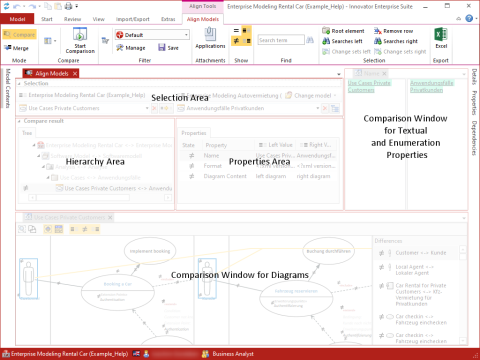Align Models
In various scenarios, the targeted determination and adjustment of differences between models is useful. To do this you use the Align Models editor.
Use the Align Models editor for deliberately determining the differences between model elements of the same type and compensating for these differences by means of a merge. You require the Align Models privilege for this.
Open the editor using Review>Align>Align Models.
The two sides included in the comparison are called the left-hand and right-hand sides. The model you are in now with the currently opened comparison editor is always on the left. On the right-hand side are either model elements from the same model or from another model of the same Innovator version.
Tip
Use the  Quick Compare to easily compare a version of one element with another version in another model.
Quick Compare to easily compare a version of one element with another version in another model.
The editor offers two operating modes that are optimized for a certain purpose in their functions and the display of the differences.
-
Compare mode investigates two models or model parts of the same model to determine identical or different model elements. The display of the differences treats the two models as equivalent.
-
Merge mode compares two models, but this time only elements that are different play a part.
The comparison is an extensive analysis that takes into account the reference time as well as the history information for elements in the change sets. This significantly reduces the warnings to be taken into consideration and the conflicts to be resolved by the user.
Note
In order to make full use of the automatic analysis, we strongly recommend the consistent use of change logging in the involved models.
The differences between the models are displayed to you in a way that makes it easy to decide which you want to copy to the active model. The display of the differences treats the right-hand model as leading. To copy over the differences, you require corresponding access rights in the active model.
You can use filters to increase the clarity of the comparison results.
To enable the easy and quick repetition of comparison runs, you can save and select root elements, the reference time and filters settings as presets.
You can consider both differences between the diagrams, as well as textual and enumeration properties in detail in separate comparison windows.
This chapter contains the topics: