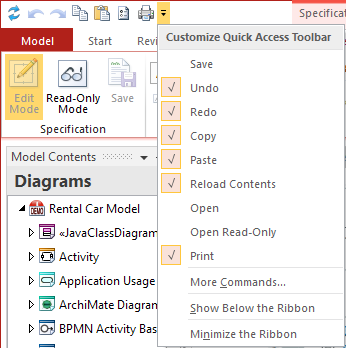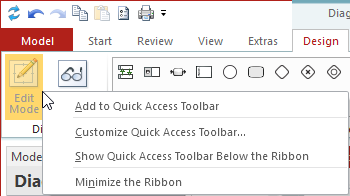The quick access toolbar (QAT) is a small, customizable toolbar which provides a set of commands either set by the application or selected by the user.
The quick access toolbar consists of a list of commands which are either set by the application ("standard commands" for the application) or individually selected by the user. This toolbar can also contain commands which are not available in the ribbon.
Note
The drop-down menu for the quick access toolbar can be expanded on all tabs except for the Model tab.
The quick access toolbar has a drop-down menu  to the right of the command icons; this menu contains the complete set of standard commands and many QAT and ribbon options.
to the right of the command icons; this menu contains the complete set of standard commands and many QAT and ribbon options.
Figure: Example for Innovator QAT
Standard commands can be made visible by ticking them in the selection menu in the toolbar. The order of activation determines the order in the toolbar.
The More Commands... command opens the Options dialog at the Customize tab, where you can customize the quick access toolbar. The standard commands are not available for selection here. You can use the dialog to set separators and change the order.
The Undo (Ctrl+Z) and Redo (Ctrl+Y) commands are accessible via the shortcuts and otherwise only via the quick access toolbar.
The quick access toolbar can be found in the title bar of the program window as standard; it is also possible to configure it so that it is shown below the ribbon.
You can add individually-selected commands to the QAT either using the command More Commands... in the QAT's drop-down menu or using the context menu of the command you want to add.
Note
Not all application commands are available for the selection; in particular, some commands on the Model tab (application menu) are only accessible via the corresponding backstage view.
Figure: Context menu for a command