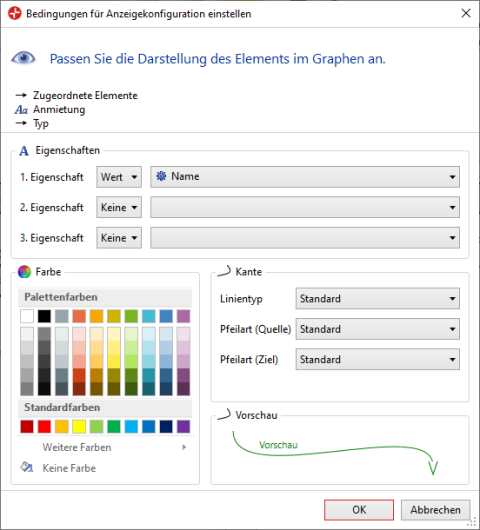You can overwrite configured display options for diagram content locally in this dialog. The settings apply for all elements of the same type within the active diagram.
Purpose
You can use the  Set conditions for display configuration dialog to set how an element, a stereotype, an element type or a relationship property is depicted in the graph.
Set conditions for display configuration dialog to set how an element, a stereotype, an element type or a relationship property is depicted in the graph.
Structure
You can see the path for the edited entry from the Impact Analysis Display tool window below the dialog title. The path can contain a single model element, a stereotype, an element type or a relationship property or a sequence of these.
You can edit the portrayed properties in the Properties area.
You can select up to three properties for paths with precisely one element that are either shown or hidden along with the property's name.
For all other paths, you can enter a name and select whether the name should be shown. The name of the first and last model element, separated by three points, is used as the display name for a path made up of connected edges and nodes. You can assign an explicit name which is semantically unique that will always be used for the path.
You can select the color from a palette of 70 predefined colors in the Color area or use the More Colors button to select from all colors.
You can select whether the icon should be shown in a node in the Nodes area. The stereotype icon is shown for paths that consist of precisely one element, otherwise the path icon is shown.
You can select what type of line and arrow should be used in the Edge area.
You can see what a node or edge will look like in the graph with the selected settings in the Preview area.
Opening the Dialog
Prerequisites
An impact analysis diagram is opened and reserved for editing.
Context
You want to edit the display configuration of the analysis graph for a user-defined element.
The dialog automatically appears when you move the entry in the Impact Analysis Display tool window from the Default list to the User-Defined list.
How to proceed
-
Select the entry and click on
 Set conditions for display configuration behind the entry in the right-hand area if you want to set display configuration for a certain entry in the Impact Analysis Display tool window.
Set conditions for display configuration behind the entry in the right-hand area if you want to set display configuration for a certain entry in the Impact Analysis Display tool window.The dialog of the same name appears.
-
Set the desired display configuration in the dialog.