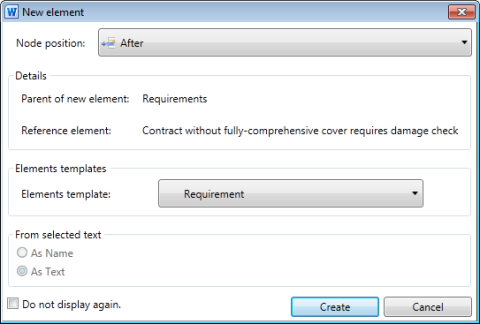Use the New element dialog to make settings for adopting text in a requirement or use case as a name or description text.
Purpose
The New element dialog tells you about the settings you made for the new requirement in the ribbon. You can use the dialog to change the settings at a later stage.
Open the New element dialog in the Add group using one of the commands After, Before or Below.
Structure
The Node position: drop-down list shows where the new requirement will be created. It corresponds to the command which you have just chosen in the Add group. Sometimes you may be unable to insert the element in the position that you have chosen. If this is the case, the Node position: drop-down list is modified accordingly and displays where the new element may be inserted. If the reference element is an anchor, the position can e.g. only be Below.
The Details group shows the super element within the model hierarchy and the reference element in the model. The new requirement is then positioned as described above, relative to the reference element. The super element of this element is displayed and becomes the super element of the second level for the new element if you add it Below, or the direct super element if you select After or Before.
Select the template for the requirement from the Elements template: drop-down list in the Elements templates group. The element template that you have selected is displayed; this is the same as the template for the reference element. You can select a different requirements template.
The From selected text group is activated if you have selected part of the text in the document. Activate a radio button to set whether the selected text is to be used as the name or description text for the element.
Use the Do not display again. check box to decide not to see this dialog again if you wish to always use the default values when creating new elements. You can reactivate the dialog at any time in the Settings dialog.
Use the Create button to add the new element at the chosen position.