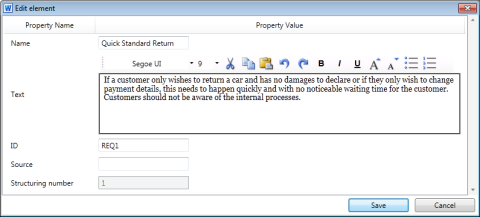Use the Edit element dialog for editing requirements that do not exist in your Word document and for editing all of a requirement's properties, even if these are not displayed by the requirements template in the document.
Purpose
To edit an element, double click on the element in the list or tree view. The Edit element dialog appears.
In the dialog, you can:
- Edit requirements that do not exist in your Word document
- Edit all of a requirement's properties, even if these are not shown by the requirements template in the document
Supported Formatting
The following formatting can be used in the same way in Innovator and Word:
- Bold
- Italics
- Underline
- Font (not: fonts are not embedded in the Innovator model)
- Font Size
- Color
- Text highlight color
- Tables
How to proceed
Context
You can use certain formatting when editing properties in both Innovator and Word. Changes are adopted in the Innovator model upon synchronization.
How to proceed
- Change the text and any text properties.
- To save your changes, click Save.