You can configure multiple text definitions (specification types) as the descriptive basis of different aspects.
Text Definition Properties
You can configure text definitions (specification types) for
- All model elements (the Innovator-specific::General element type is available for this)
- Profiles (the Innovator-Specific::Innovator Profile element type exists for this) or
- Certain stereotypes
How to proceed when configuring text definitions and capability to inherit text definitions are handled in the same way as stereotype properties .
It is generally possible to configure multiple text definitions as specification bases. These text definitions are differentiated between by their "type" which you set with the name and definition for your own specification text. The specification types for the respective element are collected above all imported profiles in the specification editor's window.
In the root tab, you can enter the name of the text definition and a default setting for each specification text of this type as properties. You also define whether the specification texts of this text definition should be used in the documentation by default; this might then be simply the default setting.
Figure: Properties Tab of a Text Definition
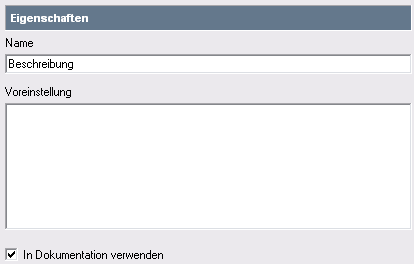
Use the Is formatted text property in the Properties tab to define whether it should be possible to format the text. The Font tab only appears for text definitions that can be formatted; it is used for setting the font to be used.
After clicking on Apply, the Text Visibility property appears for text that cannot be formatted. You can set the display variant for this text definition here.
-
Document Area
The text is displayed in the specification editor next to the formatted texts as a tab. You can set the font and size in the text editor in Options.
Note
Texts of this sort also appear in the specification preview.
-
Properties Area
The specification text is shown in the Properties tool window as the property in the Texts group.
-
Hidden
The text is hidden and is not shown in the interface and cannot be edited there. Texts like these can e.g. be used by plug-ins.
The output in the documentation can be configured as usual.
You can also define the Owner and Classification properties in the tab.
The Font tab only appears for text definitions with the Is Formatted Text property.
You can specify a font format combination for the specification texts in this tab. The list is based on the content of the $INODIR\inofont.ini file, which contains the font definitions for certain model contents and for interfaces in the supported operating systems. To enable the formatting of the font style in the specification texts, no fonts with the naming parts "bold", "oblique", or "italic" should be used.
If you do not make any specification for the font in the configuration, the options for specification texts determine the appearance of the specification texts.
Note
To make documentation more uniform, you can deactivate the Font changeable check box to prevent the font family and size from being changed by an editor. You can always use other formatting, e.g. font style and color.
If the font family is configured as being changeable, you can reset the setting to the configured default setting in a specific specification text (separately for the font family and the font size).
Creating and Defining Text Definitions
How to proceed
-
Select the profile element which a specification type should be created for in the profile tree.
-
Select
 Create>Text.
Create>Text.The text definition appears in the list of profile elements and the root tab is selected in the Edit/Properties dialog.
-
Rename the text definition in the Name field.
-
Enter the template text for the specification in the Default text box.
-
Activate the Use in Documentation check box if you want to use the specification type as standard in the documentation.
You have defined the specification type.
-
To configure a specification text which can be formatted, jump to the Properties tab and activate the check box for the Is Formatted Text property.
After you click on Apply, the Font tab appears if it was previously hidden for a text that cannot be formatted.
-
To configure a specification text which can be formatted, jump to the Properties tab and deactivate the check box for the Is Formatted Text property.
After you click on Apply, the Font tab disappears if it was previously shown for a text that can be formatted.
-
To define the display variant for a specification text that cannot be formatted, select the display variant in the Properties tab for the Text Visibility property.
-
To define the font for a specification text that can be formatted, select the appropriate font format combination in the Font tab.
-
To define the configured font family as not changeable for a specification text that can be formatted, deactivate the Font Changeable check box in the Font tab.
This setting helps to ensure uniform model documentation.
You have defined the specification type.
