You can verify your model without starting the user interface. This allows you to check your models automatically.
Prerequisites
- In the last step, you saved at least one verification in the Model Verification Wizard
- You have created a control file for batch mode
- The Innovator client is installed for implementing the control file
- The user specified in the control file can also execute the verification in Innovator interactively
- The user specified in the control file is not allowed to be logged-in to the corresponding model in Innovator
- The VerifyOverview CSV verification log file is not allowed to be open for editing in Excel
Context
You can select the scope of model elements to be verified as well as the verification routine or verification action in the Model Verification Wizard. You can save the settings made using the wizard as a verification.
You can access the saved verifications in the Review>Verify Model>Verification Wizard menu. You can also execute these verifications in batch mode.
The verifications are specified in a control file. Innovator runs in the background for the verifications.
In the control file, you can specify the repository, model, user and role for executing the verification.
You can also specify the directory for the output of the verification results. By default, the output takes place in the formats CSV, HTML and XML. You can prevent the generation of these formats.
A VerifyOverview file is created for each format. This contains the execution time and duration, the name of the model and verification and the number of information messages, warnings and errors. In addition, for each verification there is a reference to the VerifyDetails_<repository>_<model>_date_time file. This file is also created and lists all messages for the verification in question. For each model element, the name, element type and path is output.
-
For the format CSV, you can navigate in Excel from the overview to Details and then to the model element in Innovator.
The format CSV is suitable for executing further evaluations with the help of the grouping, sorting and filter functions offered by Excel.
-
For the format HTML, you can navigate in the browser from the overview to the verification configuration and to Details. In Details, the information messages, warnings and errors are highlighted in color and the model elements are marked with icons to make them easy to recognize. From here, you can navigate to the model element in Innovator.
The format HTML is suitable for gleaning a fast, visual overview of the model quality.
-
For the format XML, all data is stored as the content of XML elements.
The format XML is suitable for further machine processing with XSLT.
A control file might look like this:
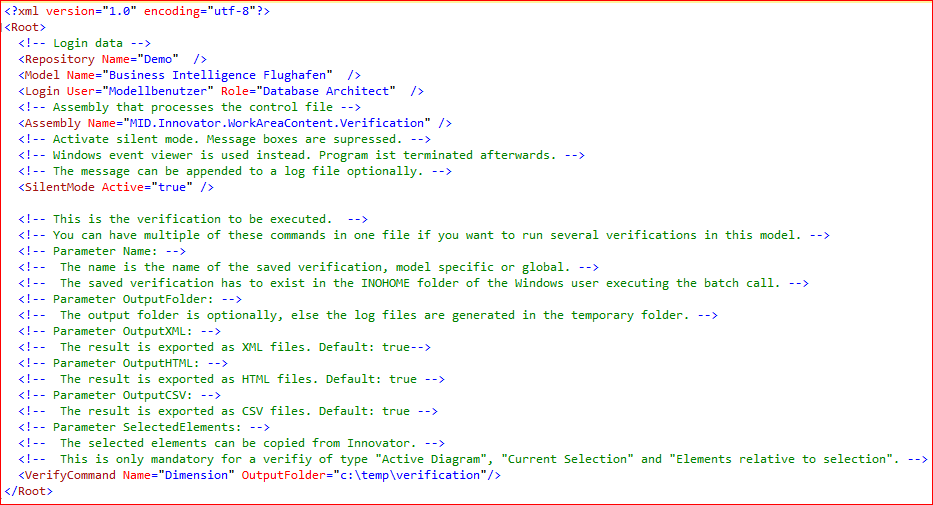
The user specified in the control file is logged-in to the corresponding model in Innovator for the verification. This means that two background processes with the same user cannot be executed in parallel.
You cannot specify when the verification is to be executed in the control file. To do so, use an external application such as the operating system.
In batch mode, you can execute multiple verifications on the same model one after the other. To be able to verify multiple models at the same time, use multiple control files in parallel batch processing sessions.
How to proceed
-
In the control file, specify which verification should be executed for which model.
-
Start Innovator with the control file as an argument.
Innovator.exe MID.Innovator.controlFile=<path and name of control file>
Innovator is started in the background. The user specified in the control file is logged-in to the model and the verification is executed. Innovator is then closed.
The verification results are located in the set output directory in the chosen format.
