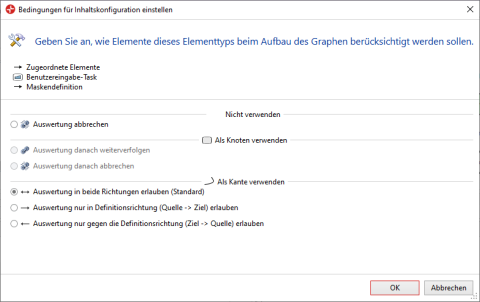You can use the dialog to set how an element, a stereotype, an element type or a relationship property is used when structuring the impact analysis graph.
Purpose
You can use the  Set conditions for content configuration dialog to set how an element, a stereotype, an element type or a relationship property is used when structuring the graph.
Set conditions for content configuration dialog to set how an element, a stereotype, an element type or a relationship property is used when structuring the graph.
Structure
You can see the path for the edited entry from the Impact Analysis Content tool window below the dialog title. The path can contain a single model element, a stereotype, an element type or a relationship property or a sequence of these.
The following area allows you to edit the portrayed properties.
- You can select up to three properties for paths with precisely one element that are either shown or hidden along with the property's name.
- For all other paths, you can enter an explicit name and select whether the name should be shown. If you do not assign an explicit name or delete this, then the name of the first and last model element separated by three points is used by default.
You can select whether the path should not be used at all, whether it should be used as a node or whether it should be used as an edge in graphs.
For a node you have the option of carrying on the analysis after the node or stopping it.
For an edge you have the option of following the edge in the analysis direction or in the opposite direction or in both directions.
The options to choose from and the default use depend on the path.
A relationship property cannot e.g. be used as a node.
The default use has "(default)" in the name.
- A path that starts and ends with an edge is used as an edge.
- A path that starts and ends with a node is portrayed as a node.
- Directed relationships and similar elements are shown as edges by default.
Opening the Dialog
Prerequisites
An impact analysis diagram is opened and reserved for editing.
Context
The nodes or edges are removed from the diagram when you move the entry in the Impact Analysis Content tool window from the Default list to the User-Defined list.
You want to edit the content configuration of the analysis graph for a user-defined element.
How to proceed
-
Select the entry and click on
 Set conditions for content configuration behind the entry in the right-hand area if you want to set content configuration for a certain entry in the Impact Analysis Content tool window.
Set conditions for content configuration behind the entry in the right-hand area if you want to set content configuration for a certain entry in the Impact Analysis Content tool window.The dialog of the same name appears.
-
Set the desired content configuration in the dialog.