Prerequisites
Ensure you are logged-in to the Innovator model you want to create a template for and that you have configuration rights.
Context
You can use templates to create a form for your requirements and use cases. You can use different forms for different requirements and use cases (e.g. non-functional, functional or constrained requirements). Forms are made up of value or label fields; these both depend on the stereotype.
Note
- If you need to move any fields, simply delete them and reinsert them elsewhere. Do not use the Copy (Ctrl+C), Paste (Ctrl+V) or Undo commands.
- Please ensure that you precisely set where you want the template to be inserted.
e.g. the table might not be inserted if you only selected the table contents. Your templates will then not look as expected. Start your selection one line above the table to ensure that the table is included in the selection. - If you want to use a table as a template, then you need to apply one of the predefined Word table formats to your table before inserting any table or label fields. This is not possible at a later stage.
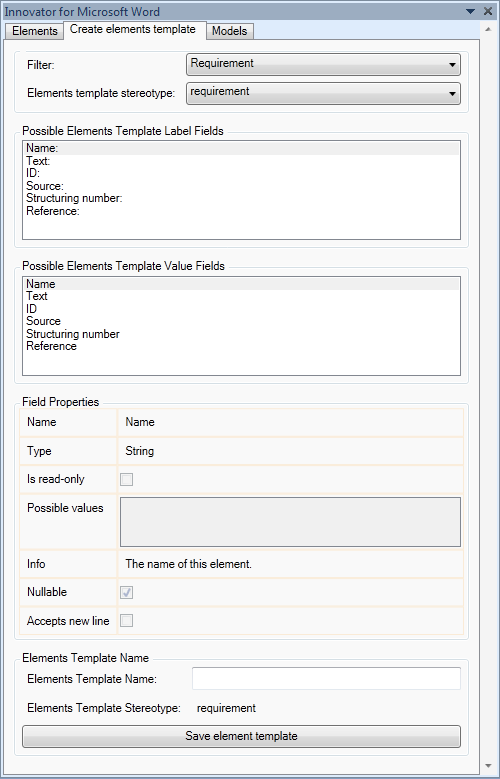
How to proceed
-
Select the command Create new template in the Configurations group.
The Create elements template tab appears in the tool window.
-
Select the stereotype you want to create a new template for from the Elements template stereotype: drop-down list.
-
If you want your template to look like a table, then insert a table in the document.
-
Drag-and-drop any desired fields from the Possible Elements Template Label Fields list into the Word document.
-
Drag-and-drop appropriate fields from the Possible Elements Template Value Fields list into the Word document.
-
If you want to use formatting for the template you are about the create, use the standard functions in Word.
You can also use tables in your template and drag fields directly into the table cells.
You can write any amount of text in the templates. However, you cannot change these texts if you edit requirements and use cases in your document.
-
If you want to delete fields, select the respective selection in the Word document and delete it as you would normal text.
Deleted fields are shown in the list of available fields in the list.
-
If you want to move any fields, simply delete them and reinsert them in the document.
-
Once you have designed the template as you want it, select the entire area you want to use as a template.
-
In the Elements Template Name field, enter a name for the template.
-
Click on the Save elements template button.
The selected text is deleted in Word once the template is successfully created. The new template appears in the Elements templates drop-down list in the Add and Edit groups.
