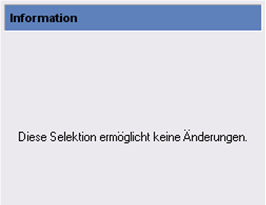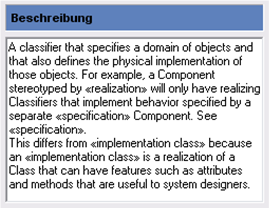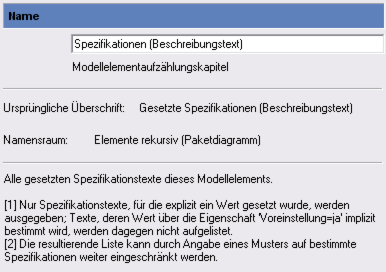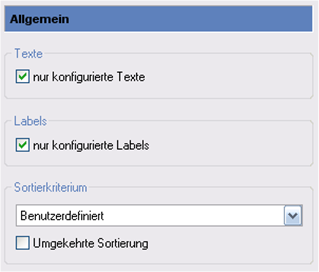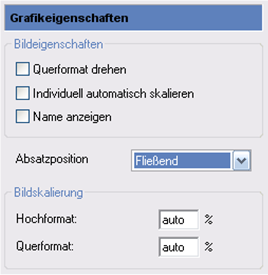You can edit a profile's elements or a synchronization's elements using the standard Properties dialog and its properties pages.
Overview
All changes made to a profile element's properties, such as e.g. renaming, setting default values, editing specifications or defining a synchronization set are made using a standard dialog. Property pages are used for this. The property pages' tree structure on the left-hand side is referred to as a tab. The term tab is also used for the combination of a tab (entry) and the property page that belongs to it (tab).
Structure of the Properties Dialog
A dialog which is structured according to the following schema opens when clicking on the  Edit>Properties menu command.
Edit>Properties menu command.
Edit/Properties Dialog
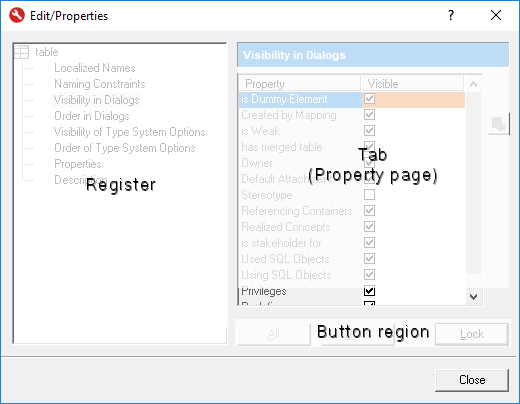
-
The left-hand side of the properties dialog is used for navigating between the available tabs and for selecting a property page.
-
The properties selected using the tab are shown on the property page (tab) on the right-hand side. You can edit a selected element for a certain part of the properties respectively here if you have the corresponding access rights.
-
The bottom section on the right-hand side contains at least one button. The Lock|Apply button is always available for locking the profile element or adopting changes which were made in a tab. Other buttons are added to individuals tabs; their function and a description of the tab is explained below.
The tabs are hierarchically structured via the available profile elements - based on the element selected. This means that you can modify various dependent elements in the same dialog at the same time without having to close the dialog and change the selection in the Configuration Editor.
Available Tabs for Certain Profile Elements
Depending on the profile element, certain tabs are shown in a static order in the  Edit/Properties dialog. Certain tabs can contain other tabs.
Edit/Properties dialog. Certain tabs can contain other tabs.
Profiles Tab
- Name root tab (name, type, stereotype, namespace, created, changed)
- Imported profiles (apart from base profile; list of imported profiles and profiles which can be imported)
- Method assignment (modeling methods)
- Access rights (roles and access rights)
- Formatted text (text definition (specification types), default, contents)
- Lock message (for MID profiles)
- Type system (data modeling)
Tabs for stereotypes and primitive types
-
Properties root tab (stereotype name, icon, color)
-
Localized name (apart from root stereotype)
-
Inheritance (apart from root stereotype and primitive; stereotype's super element)
-
Naming constraints
- Only for element types that can have names
- For elements with short names (for example, entities, views, their attributes, processes, and tasks), naming constraints can be configured separately for short names (short name constraints) and for short names with consideration of the names (constraints for short name and name).
- Namespace settings (case sensitivity, name length, uniqueness)
- Expressions that must fulfill the name (inherited and additional)
-
ID constraints (for requirement stereotypes only)
-
Visibility in dialogs (Properties tool window)
-
Order in dialogs (Properties tool window)
-
Translatable Properties
-
Properties (name and value of property)
-
Description
Tabs for attached stereotype properties and type system options
-
Properties root tab (name, stereotype, type, default value)
-
Localized name
-
Value constraints (for integer and string only; case sensitivity (for string), value range or value length, uniqueness, regular expression (for string))
-
Properties (name and value of property)
-
Description
- Stereotype property or type system option <value> (only for enumeration (enum) and Boolean term (Boolean); icon)
- Description
Text definition tab (specification type)
-
Properties root tab (name, default, use in documentation)
-
Localized name
-
Value constraints (value lengths, regular expression)
-
Font (selection of a font-color element, changeability)
-
Description
Label definition tab
- Properties root tab (name, stereotype, type, default value, visibility in the interfaces and docu)
- Value constraints (for integer and string only; case sensitivity (for string), value range or value length, uniqueness, regular expression (for string))
- Properties (name and value of property)
- Description
- Label <value> (only for enumeration (enum) and Boolean term (Boolean); color)
- Description
File extensions tabs (of artifacts)
- Root tab (file extension, template)
- Properties (maximum file size)
Tab for Synchronization Set
-
Root tab description (language, description)
-
Synchronized stereotype (element type, stereotype, create template)
-
Stereotype (property, synchronized)
-
Properties (name and value of property)
-
Synchronization property (property)
-
Mapped property (stereotype, property)
Overview of Tabs
Generic Tab Types
Tables (Properties etc.)
This is the tab most commonly found: a table with various columns; individual cells or whole columns from fields contain a different type.
This tab is most commonly found for "Properties" of profile or model elements, i.e. set for the pre-defined meta attributes by the respective metamodel (e.g. UML).
Properties (Example) Tab
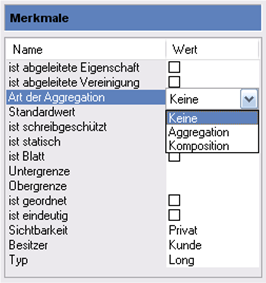
A tab like this is also used for translatable properties and access rights for roles.
Name
Available for profiles and all profile elements which have their own name.
Name Tab
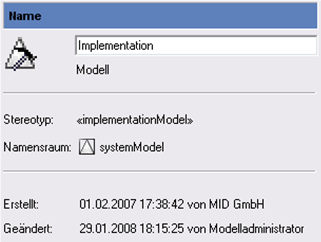
If a history of an element cannot be kept, the bottom part with the "Created" and "Changed" information is missing.
The name of the linked elements in the specified form is always used instead of a separate name for the following profile elements in the model, for example.
- Innovator for Software Architects
-
Associations "<name of the primary selection>_<name of the secondary selection>"
-
Association roles "<name of the linked element>" (1st letter not capitalized)
-
Specializations of "<Name of Classifier>" behaviors
(interactions, activities, state machines, protocol state machines, opaque behavior)
-
- Innovator for Information Architects
-
Relations "<name of the primary selection>_<name of the secondary selection>"
-
ER roles "<name of the linked element>"
-
Formatted text
Is used for describing profiles (and from model elements in the Innovator model editor).
A default can be set for each text definition in the configuration editor.
Localized name
Available for all elements that can have both their logical name and also a localized name:
- Stereotypes
- Stereotype properties
- Text definitions
- Everything which can be configured as a menu command: create templates, verification routines, engineering actions, docu commands
- Documentation structures
- Standard chapter of a documentation structure
- Special chapter of a documentation structure
Localized names can be changed in the multiple selection.
Icon
Available for all elements which can be configured as a menu command:
- Create templates
- Verification routines
- Engineering actions
- Documentation Commands
Icon Tab
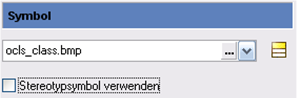
Tab for Special Profile Elements
Imported Profiles
Available in the configuration editor for all profiles apart from base profiles (RROT PROFILE).
Imported Profiles Tab
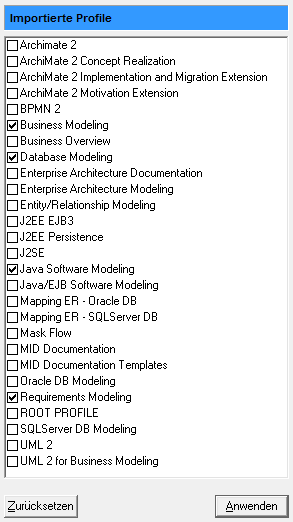
This tab is available in the Innovator model editor for the "System Model" and "Model" element types This sets which of the configuration's profiles should be valid in this part of the model.
Expression
Available in the Configuration Editor for all create templates for elements displayed using a value specification:
- Constraints
- Comments (Note)
Expression Tab
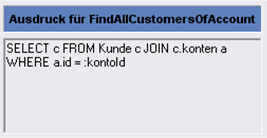
Element Header
Available for generic, language neutral constellations of the element header for all docu structure entries of the "Standard Chapter" type which can be made up of placeholders.
Element Header Tab
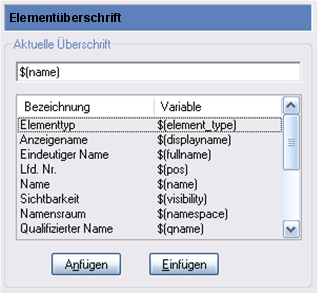
A language-specific name can be set in the Element Header (Localized) tab; placeholders can also be used in another order if necessary.
Using Properties Dialogs
Opening Properties Dialogs
You can open the properties dialog in the following ways.
- By double-clicking on an element with the [Alt] key pressed
- By pressing the shortcut keys [Alt]+[Enter].
- By executing the
 Edit>Properties... menu command or clicking on the icon.
Edit>Properties... menu command or clicking on the icon.
Editing and Changing Selections
You can edit properties of a single selection or multiple selection.
The common properties of the selected elements in the properties dialog are provided for editing multiple selections.
You do not need to close the dialog to change the selection. The dialog contents is automatically adapted.