Model servers prepare models. These all have one repository and its models.
Starting Model Server
Prerequisites
You require a running accessible license server.
A second requirement for working with Innovator is that at least one Model Server is started on the computer that is using the Innovator network.
You require a suitable model server rule for the user when starting a single sign-on repository's model server.
Note
If there are no model server rules in the central user management on the main license server, then all users can start a model server and also log-in to it as repository administrator. This makes is easier to carry out Innovator administration.
If you only want to use the Administration Program for managing licenses, you do not need to start a model server.
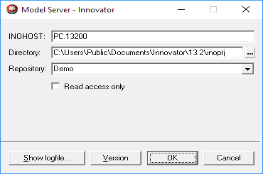
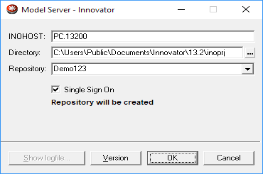
Model Server Dialog for Existing Repositories and Ones to be Newly Created
Context
Repositories can be grouped using directory structures in the $$INOPRJ repository directory. Structure directories are shown in the repository tree in the Open & Login and New backstage views and in the administration program's server tree. Structure directories with running model servers with the same name on different computers are combined in the trees.
The Model Server is not an interface program. After you have been informed that it has started successfully, Linux continues to run in the background.
Starting a Model Server under Windows
How to proceed
-
Under Windows, start the
 Model Server in the program group.
Model Server in the program group.
You can also use the following commands listed for Linux.The dialog of the same name appears.
-
If necessary, change the license server to be used (INOHOST).
-
If you want to use a different project directory from the one provided by the INOPRJ environment directory, then click on the
 button and select the directory from the selection dialog.
button and select the directory from the selection dialog. -
If you want to use a new project directory, click on Create New Folder in the selection dialog and create a new structure directory. Note the naming conventions of the operating system for directories.
-
If you want to start the model server of a new repository, enter a unique name. Please bear this naming convention in mind: [A-Za-z][A-Za-z0-9_]*
The activated Single Sign-on check box and a message appear.
If you do not want to start the repository as Single Sign-on then deactivate the Single Sign-on check box. Users need to be configured in all of the repository's models.
-
If you want to start the model server of an existing repository, then select it.
The deactivated Read access only check box appears.
If you want to start the repository in the Read-Only Mode then activate the Read access only check box. The repository's models can only be opened in the Read-Only Mode.
-
Click on OK to confirm your selection and start the model server.
The Model Server is started. If not, an error message occurs.
You can manage or open the repository using Innovator client programs.
Starting a Model Server under Linux
How to proceed
-
Start the Model Server with the
commandinosrv <Repository>Enter the name of a repository for <Repository>.
-
To create and start a repository with single sign-on, use the option i:
inosrv -i <Repository>After you have been informed that it has started successfully, the model server continues to run in the background under Linux.
-
To create and start a repository without single sign-on, use the options i and O (capital O):
inosrv -i -O false <Repository>After you have been informed that it has started successfully, the model server continues to run in the background under Linux.
Closing the Model Server
The Innovator applications which are connected to this model server should be closed before the model server is shut down. If this does not happen, a corresponding message appears giving you the option of canceling the action or shutting-down the license server.
Model servers can also be shut down with the Model>Model Server>Shutdown menu command in the Administration Program.
You can also close the model server using Windows by clicking on Shutdown in the window.
If applications are still running, then a message appears and asks you whether the model server should be shut down regardless.
The model server can be closed under Windows and Linux using the command line with the following options:
-
When using the s option, the model server can only be closed if no Innovator applications are logged-in to the model server:
inosrv -s <Repository>
-
When using the f option, the model server will also be closed if the Innovator applications are logged-in to the model server:
inosrv -f <Repository>
Attention
Unsaved changes are lost.
If there is a forced shut-down of the model server or the service process is stopped by the operating system command, then faults can occur during operation of the Innovator applications which are still active due to the missing model servers. Error messages such as "Cannot access message queue 'Number'" then appear for applications.
